If you click on the tab labeled Discounts, you will see the next screen. The third Tab is the Discounts Property Tab Dialog.
Shown below is the Discounts Property Dialog for Microsoft Expression; however the Dreamweaver version is nearly identical.
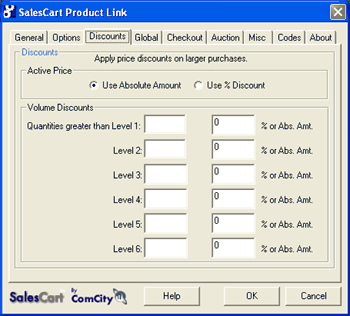
The Discount Property dialog controls individual discounts to be applied to multiple purchases of an individual item. It allows you to set up to six different distinct discount levels for multiple quantity purchases of a single item. Use this feature if you wish to provide your customer with a discount for purchasing multiple product quantities at once.
Use Absolute Amount toggle
What does this do? Discounts this particular item by the absolute amount entered into the % or Abs. Amt. fields.
Default? Checked
Use % Discount toggle
What does this do? Discounts this particular item by the percentage entered into the % or Abs. Amt. fields.
Default? Unchecked
Quantities Greater than Level 1, Level 2 etc.
What does this do? When a numeric value is entered, the discount will be applied if the customer selects quantities greater than the amount specified. You must enter your quantity ranges in order of increasing size i.e. Range 1 less than Range 2, and Range 2 less than Range 3 and so on. If you specify a quantity for Range 3 that is less than Range 2 or less than Range 1, this feature will not function properly. The discount will be computed if the customer selects quantities greater than the amount specified for each level.
Default? All blank
% or Abs. Amt.
What does this do? Discounts the item based on the selection made for either Absolute or % Discount, and the level entered in the Quantities Greater than Level 1, Level 2, etc. field.
Default? All blank
![]() Note: If you wish to apply a discount on the whole order based upon the total purchase amount, you will need "whole order" discounting. Whole order discounting is set in the SalesCart Control Panel
Note: If you wish to apply a discount on the whole order based upon the total purchase amount, you will need "whole order" discounting. Whole order discounting is set in the SalesCart Control Panel
![]() Note: Your customer must select the entire quantity at once to receive the computed discount. For example, if you have a discount level set for 10 items and your customer selects 5 items and then returns to select 6 more items, they will not receive the discount. The discount computation is only made at the time the items are initially added.
Note: Your customer must select the entire quantity at once to receive the computed discount. For example, if you have a discount level set for 10 items and your customer selects 5 items and then returns to select 6 more items, they will not receive the discount. The discount computation is only made at the time the items are initially added.
 For example:
For example:
1. Click on Use % Discount.
2. Enter 10 in the Level 1 field.
3. Enter 15 in the % or Abs. Amt. field.
4. Click OK
5. Now when a customer orders, for example, 15 Red Dry Trout Flies in a size 10 hook, he will see the discount on the View Order screen after he clicks on Add to Cart. See below:
|