If you click on the tab labeled Auction, you will see the next screen, the Auction Property Dialog.
Shown below is the Auction Property Dialog for Microsoft Expression; however the Dreamweaver version is nearly identical.
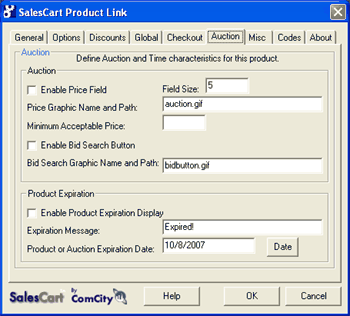
Use these controls if you wish to control the price field. You can also establish "market-demand" pricing where your customers will determine the price instead of a fixed price. You can decide whether to accept the sale at this price or not once the transaction is registered. Or, you may collect user price bids in auction style. Control product expiration and other limitations on products that will only be available for a specific time interval. The graphics displayed for action and bid search are also controllable on a product-by-product basis.
What does this do? Enables auctioning by creating a field in which customers can enter a bid price for a particular product.
Default? Unchecked
What does this do? Allows you to enable an auction price box and to control the size of the price field so that the customer may specify a price during an auction. The field size is used to determine the size of the field to enter the price. You can mix auction and regular sales in the same shopping experience.
Default? 5
What does this do? Enter the name and path of the auction graphic button if you wish to customize the button look. Otherwise, leave the default.
Default? auction.gif
What does this do? Allows you to change the minimum acceptable value during an auction. If the customer enters a price below the minimum acceptable price, they will receive a message that says, "Your Bid price is below the Minimum Bid Price: $___."
Default? Blank
What does this do? Enables a button that will allow your customers to search for previous auctions bids for the item in question.
Default? Unchecked
What does this do? Enter the name and path of the Bid Search graphic button if you wish to customize the button look. Otherwise, leave the default.
Default? bidbutton.gif
Below is an example of the enable search button using the default graphic (Check Bids):
|
When Check Bids is pressed, it will bring the customer to a page similar to the one below if the product has been previously bid on:

Check Bids enables customers to determine what the highest bid currently is so they can make an informed bid. The customer can then place any amount (as long as it meets the minimum acceptable price) in the "Set Your Price" field which will take them to the Checkout Pages. At the end of the established bidding period, it is then up to the merchant to decide, based on his preferences,
The instructions for the bidding procedure are established by the merchant and can be listed on the product page or next to the product being auctioned.
You can disable the Check Bids button if you want to auction an item but you don't want customers to know what other customers have bid. This method can be used by the merchant to better determine what customers feel their product is worth. Again, it is then up to the merchant to decide, based on his preferences,
What does this do? Allows you to specify a date of expiration for each auctioned product. When this date is reached, the product can no longer be ordered or bid on if it is being auctioned. The particular expiration message can be customized on an item-by-item basis.
Default? Unchecked
What does this do? Displays a message the customer will see when the product is no longer being auctioned.
Default? Expired!
What does this do? Enter the date on which you would like auctioning for this product to end. Use the format mm/dd/yy. If the customer goes to the product page that this product is on after the expiration date, they will see the Expiration Message you have entered, and will not have the ability to order the product.
Default? Current Date
If the auctioning has expired for a particular product, the customer will see a message similar to the one below. They will not be given the opportunity to order this product until the auction expiration date is changed to a later date or the auction feature is disabled and the regular price is re-instituted.
|
What does this do? This button allows you to pull up a calendar to make picking a day easier. If you click the date button, the following dialog will appear.
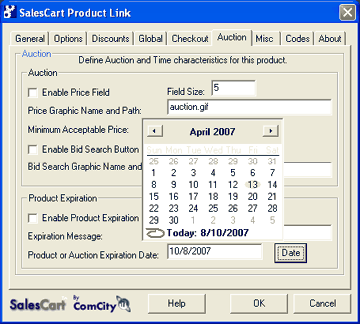
Use the arrow keys < or > to move to a specific month in the calendar, select the day and the date will be transferred to the preceding screen.
Press OK to finish the Auction portion of the Product Link for this item.