If you click on the tab labeled Checkout, you will see the next screen, the Checkout Property Tab Dialog.
Shown below is the Checkout Property Dialog for Microsoft Expression; however the Dreamweaver version is nearly identical.
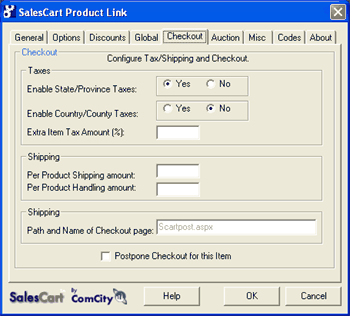
This controls the behavior of the checkout relative to this product. Product specific checkout items such as taxes, shipping, handling and the action of the browser once an item is added is specified.
Taxes
Salescart allows 3 different tax tiers to be established. Tax at the State or Province level, Tax at the Country level or apply a single tax percentage on a product-by-product basis for luxury items or to account for taxes imposed on a product-only basis.
What does this do? Allows you to enable State/Province taxes on a product-by-product basis.
Default? No
What does this do? Allows you to enable Country/County taxes on a product-by-product basis.
Default? Yes
What does this do? Enter any "Extra Item Tax Amount" in the field provided. Use this field for taxes that fall outside the State/Province or Country/County options.
Default? Blank
What does this do? If you didn't limit Whole/Flat order shipping during the Wizard setup, enter the Per Product Shipping Amount now if desired. For example, you can use this feature to increase the shipping cost if you have certain products that require more labor to package or require special packaging supplies. Also, if you chose "Based only on Products" in the shipping portion of the SalesCart Wizard, this is the field that would determine those shipping charges. You can use the Per Product Shipping Amount field in combination with other shipping options. See the section titled "Shipping Configuration Chart" first, to determine what shipping calculation method works best for you.
Default? Blank
What does this do? Allows you to enter the Per Product Handling amount next if desired.
Default? Blank
This cannot be changed in SalesCart Express and is inactive.
What does this do? By default, SalesCart automatically takes customers to the checkout process after a single item is ordered. However, you may want to keep your customers on the same page without having them start the checkout process. To configure SalesCart to remain in the current product page, click on the box next to "Postpone checkout for this Item." If the customer wants to checkout, they have the option to click on the View Cart button thus beginning the checkout process.
Default? Unchecked
Press OK to finish the Checkout portion of the Product Link for this item.