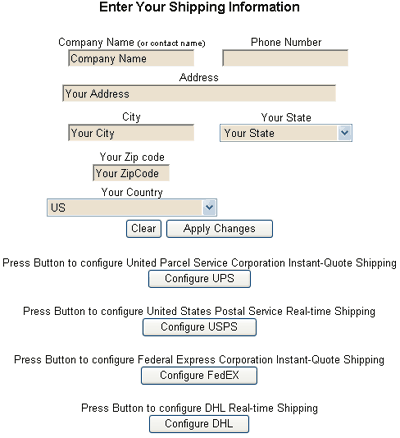Shipping
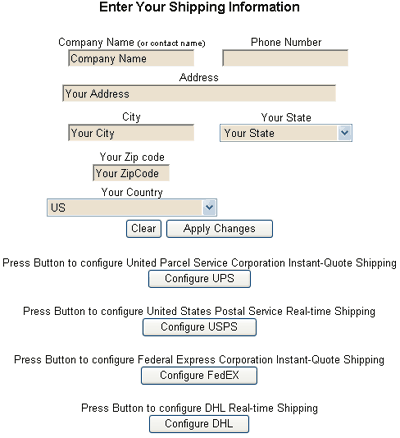
Overview
This configuration screen allows you to edit the basic information about your company which is used in other shipping screens.
Navigation
To navigate to the Shipping Configuration, click Configuration>>Realtime Shipping from the menu.
Commands
- Company Name: Enter your company name. If you don't have a company name, enter your last name followed by a comma and your first name.
- Phone Number: Enter your phone number.
- Address: Enter your address.
- City: Enter your city.
- State: Enter your state.
- Zip Code: Enter your zip code.
- Country: Select the arrow to choose your country.
- Apply Changes: Once you are satisified with the email template, press the Save button to save the changes.
- Clear: Pressing clear will clear the email template completely out if you would prefer to start fresh.
- Configure UPS: Press this button to configure UPS Shipping. This is equivalent to clicking on the menu and selecting Configuration>>Realtime Shipping>>UPS Shipping.
- Configure USPS: Press this button to configure USPS Shipping. This is equivalent to clicking on the menu and selecting Configuration>>Realtime Shipping>>US Post Office Shipping.
- Configure FedEX: Press this button to configure FedEx Shipping. This is equivalent to clicking on the menu and selecting Configuration>>Realtime Shipping>>FedEx Shipping.
- Configure DHL: Press this button to configure UPS Shipping. This is equivalent to clicking on the menu and selecting Configuration>>Realtime Shipping>>DHL Shipping.