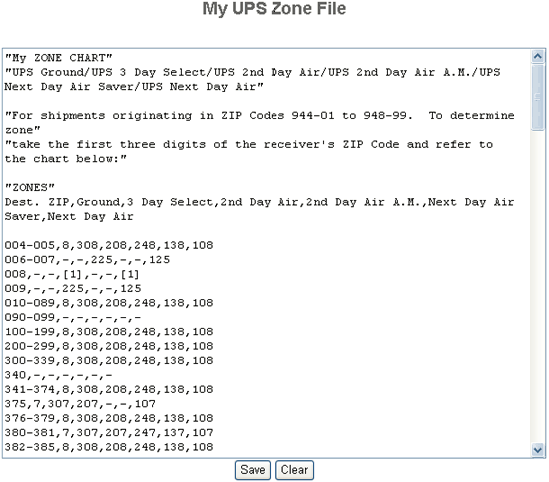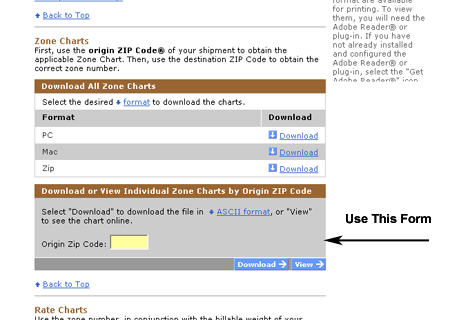UPS zone file
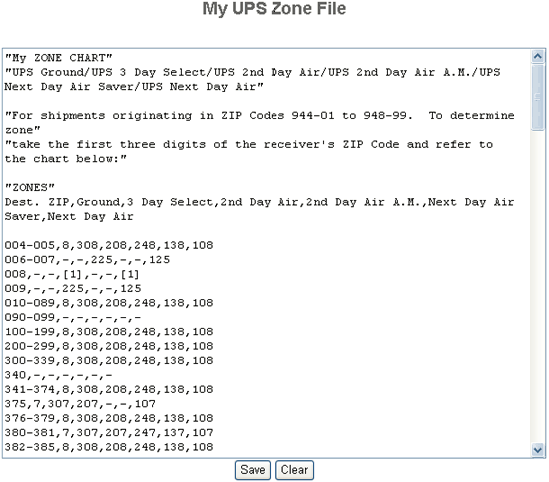
Overview
When using UPS, you need to download and update the applicable zone file in the software for your zip code location before the calculated rates will be correct for shipping from your location. This is a rather simple process but attention to detail is important. You must visit the UPS website, download this file and cut and paste the text from the zone file into the software.
Navigation
To navigate to the Shipping Configuration, click Configuration>>Realtime Shipping>>UPS Shipping>>UPS Zones from the menu.
Commands
United Parcel Service Corporation zone file
The zone file is a "comma separated value" text file applicable to a specific zip code region that defines correct United Parcel Service Corporation zones relative to a specific location – your location. This file "must-be" updated for your zip code region. Follow this procedure to update this file:
- Press the Clear button to clear the existing zone file. However, take note of the structure of the file. The correct text you will paste into this space must look the same.
- Point your browsers address to this address http://www.ups.com/content/us/en/shipping/cost/zones/daily.html. You should see something like this. UPS does change this URL. If you don't find the zone files there, do a search on their website for zone file.
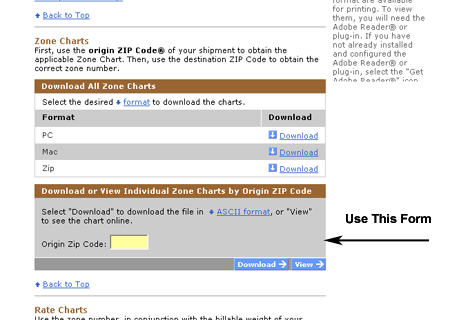
- Enter your Origin Zip Code and choose Open. Open the zone file with a text editor like TextPad or NotePad.
- Copy and paste the entire contents of the zone file into the My UPS Zone File Text Box. If you are using NotePad, go to the menu and choose Edit>>Select All, then from the menu choose Edit>>Copy. Go to the cleared UPS zone File Text box and press the Ctrl-C keys down simultaneously from your keyboard.
- Press the Save button to save the next zone file for your location.