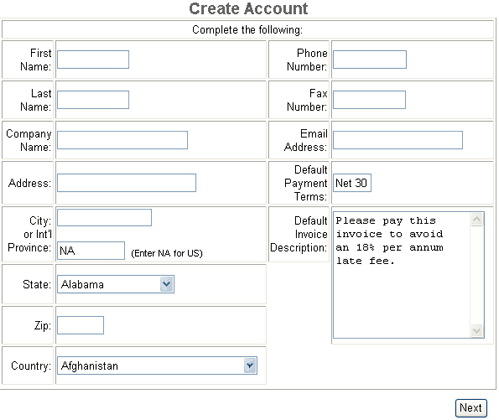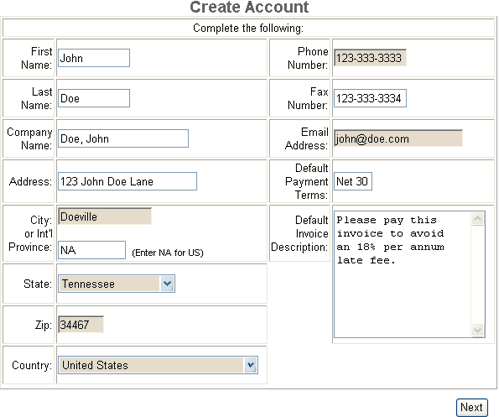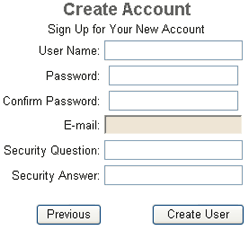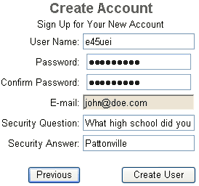First Time Login
First Time Users
If you are building a new SalesCart store and this is the first time visiting the control panel you must create a login. After you create a login, you must establish the parameters of your first store and accept the license. Click on the Click Here hyperlink under the First Time Users: section of the welcome page. You may also click on License Manager>>Create an Account from the menu.
Page one of the Create Account dialog will be displayed.
Merchant Details
Create Account Page one
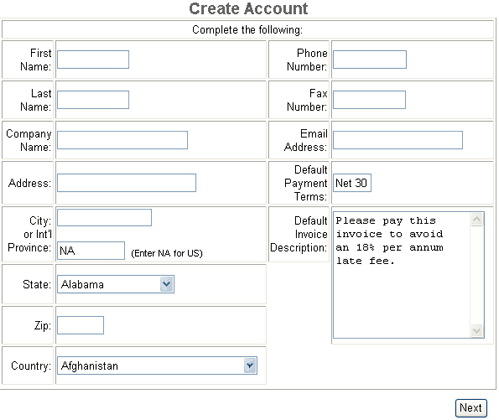
Example
- First Name: Enter your first name.
- Last Name: Enter your last name.
- Company Name: Enter your company name. If you don't have a company name, enter your lastname, firstname.
- Address: Enter your street address.
- City or Int'l Province: If you are in the United States, enter your City and the letters NA in the second text box for province.
If you are not in the United States, enter your city and enter your province in the second text box. - State: If you are in the United States, select the state for your address using the drop down.
- Zip: Enter your zip or mail postal code.
- Country: Select your country from the drop down.
- Phone Number: Enter your Phone Number.
- Fax Number: Enter your Fax Number.
- Email Address: Enter your Email Address.
- Default Payment Terms: Enter your purchase order default payment Terms.
- Payment Description: Enter your purchase order payment description.
- Press the Next Button to create the account with these details.
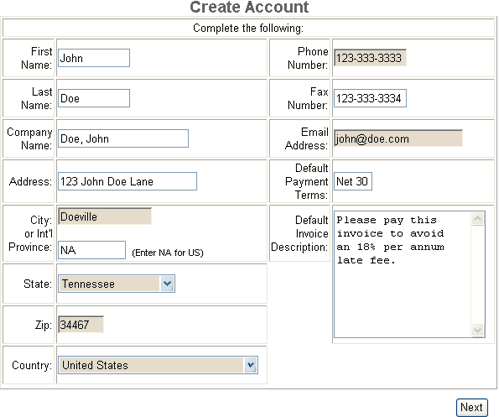
Login Details
Create Account Page two
Once you have specified your name and address details and pressed the Next button, you will be prompted for your Login details on the second page of the Create Account dialog.
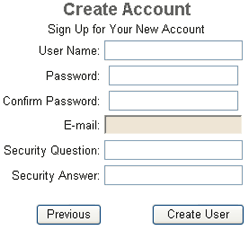
- User Name: Enter a username. The username should not be easily guessed as it provides a mechanism for hackers to attempt to access your account. We suggest you do not use any proper name, company name or any word in the dictionary. A combination of letters and text is advisable.
- Password: Enter a password. The password must be greater than 8 characters and must have a combination of letters and special characters
- Confirm Password: Re-enter the password you wish to use.
- E-mail: Enter your email address. This email address is where you would retrieve a lost password so make sure its a email address that will not expire.
- Security Question: Enter a question that only you would know the answer to.
- Security Answer: Enter the answer to your security question you specified in the previous text box.
- Press the Create User button to create the user.
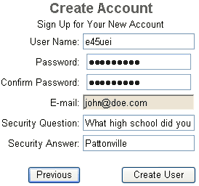
Example
Accepting the Software License
Once you have logged in the first time, you will be automatically sent to the License Manager to load your store and accept the software license. Click on Load from the License Manager screen and the License will appear.