If you are using Microsoft Expression, skip this chapter and proceed to the next. If you are using Dreamweaver, you will see an additional wizard screen, Step 2a. If you are using Dreamweaver, follow the steps for Step 2a and the next chapter Step 2 as well.
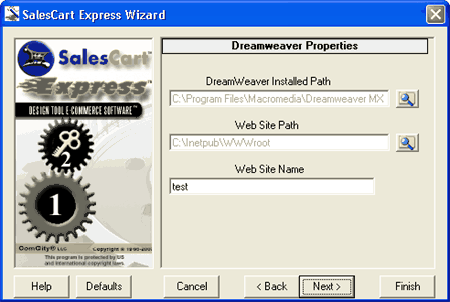
Wizard Screen 2a
These are Dreamweaver properties that are required. You cannot leave these blank. They are dependent on your installation and require you to be knowledgeable about where Dreamweaver is installed and where your web site is located by path on your computer.
Dreamweaver Installed Path: Type in the name of the path where Dreamweaver is installed. If you do not get this path correct, when the SalesCart wizard attempts to run from the path you have provided, you will get the error: SalesCart Source File Not Found! with the incorrect path you have specified. You will also get the error: SalesCart Cannot Continue! RerunWizard and Check your Dreamweaver Installed Path. The easiest way to find this path if you are unsure is as follows: Go to the Search button on your computer. Search for the file DWExpressWiz.exe. This is the actual SalesCart wizard file. It will be located in a folder named \SalesCartExp\DWExpresswiz.exe. All of the folder and drive location up to this folder name is Dreamweaver Installed Path. For example, if the location was C:\Program Files\Adobe\Dreamweaver MX\SalesCartExp\DWExpresswiz.exe, the correct path for you would be C:\Program Files\Adobe\Dreamweaver MX. Once you have set this value, you should never have to change it unless you reinstall Dreamweaver or SalesCart. You only need to set this value once.
You may use the Folder icon ![]() to help you locate the correct folder name. Click on the folder icon button and the Dreamweaver Properties Choose Path interface will appear. Click on the folders until you locate the folder that contains the Dreamweaver software.
to help you locate the correct folder name. Click on the folder icon button and the Dreamweaver Properties Choose Path interface will appear. Click on the folders until you locate the folder that contains the Dreamweaver software.
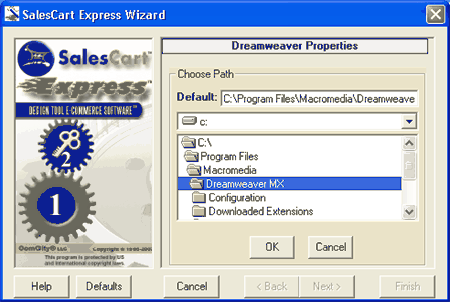
Web Site Path: Type in path of where you would like to locate the SalesCart web site you want to create. If you already have a web site created, enter the path up to the name of the folder holding the web site. For example, if you want or have a SalesCart website located at c:\my documents\my webs\My_SalesCart_Website, enter the root path to the website folder name: ie. c:\my documents\my webs
You may use the Folder icon ![]() to help you locate the correct folder name. Click on the folder icon button and the Dreamweaver Properties Choose Path interface will appear. Click on the folders until you locate the folder that contains the root path of where you which to have SalesCart added to.
to help you locate the correct folder name. Click on the folder icon button and the Dreamweaver Properties Choose Path interface will appear. Click on the folders until you locate the folder that contains the root path of where you which to have SalesCart added to.
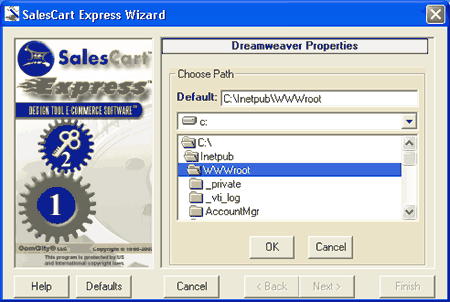
Web Site Name: Type in the name of your web site and the location of the folder that holds your SalesCart Website. For example, if you want or have a SalesCart website located at c:\my documents\my webs\My_SalesCart_Website, enter the name of the folder that holds the website: ie. My_SalesCart_Website
Help: Displays this Help page.
Defaults: Restores the Defaults to what they were prior to your modification of the page.
Cancel: Closes the wizard screen immediately.
<Back: Returns to the previous screen. If you are on the first screen, this will be disabled.
Next>: Goes to the next screen of the wizard. If you are on the last screen, this will be disabled.
Finish: Immediately finishes the wizard accepting defaults for all remaining pages.