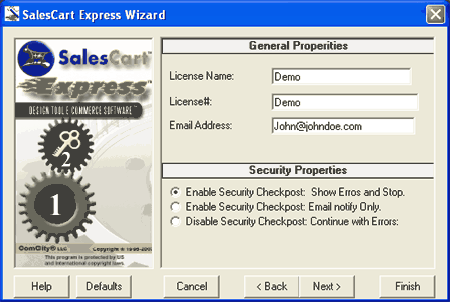
Wizard Screen 2
These are general properties that are required. You cannot leave these blank.
License Name: Type in the name exactly as it appears on your SalesCart Shipper sent to you via Email. If you are using a trial of the software, enter Demo.
License #: Type in the License# or Serial# as it appears on your SalesCart Shipper sent to you via Email. The terms License# or Serial# are used interchangeability to mean the same thing in SalesCart. If you are using a trial of the software, enter Demo.
Email Address: Type in your merchant email address you would like to use to receive merchant confirmation emails. This email address must be consistently used between the wizard and the SalesCart administration pages.
SalesCart can inspect the price in the product component submitted by each customer to ensure that the price has not been modified from the price specified. This is a security precaution. The default is the option Enable Security Checkpost: Show Errors and Stop. It is recommended that you do not change this option.
Enable Security Checkpost: Show Errors and Stop: This option will check to see if the price has been modified and prevent the item from being added to the shopping cart if the price appears to have been tampered with.
Enable Security Checkpost: Email Notify Only: This option will check to see if the price has been modified. If it is determined that the price may have been modified, an email will be sent to the merchant but the customer will be permitted to continue with the order. You may review these emails at a later time to determine if there is an issue with the particular order flagged.
Disable Security Checkpost: Continue with Errors: This option will not check to see if the price has been modified and will allow the customer to add the product. If you are using an auction or have disabled the price, you should use this option.
Help: Displays this Help page.
Defaults: Restores the Defaults to what they were prior to your modification of the page.
Cancel: Closes the wizard screen immediately.
<Back: Returns to the previous screen. If you are on the first screen, this will be disabled.
Next>: Goes to the next screen of the wizard. If you are on the last screen, this will be disabled.
Finish: Immediately finishes the wizard accepting defaults for all remaining pages.