If you are using Microsoft Expression, follow this chapter. If you are using Dreamweaver, skip this chapter and follow the next chapter.
You can start the wizard at any time by going to the SalesCart Menu and selecting SalesCart>>Create SalesCart Web. You can also access this same icon ![]() , a green traffic light with wizard wand, from the SalesCart ToolBar.
, a green traffic light with wizard wand, from the SalesCart ToolBar.
Microsoft Expression Users
If you are using Microsoft Expression, the New Site dialog window will appear first before the wizard.
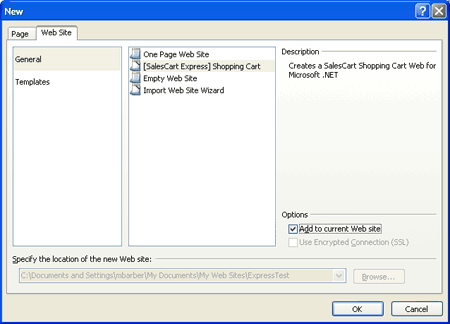
If you are creating a new SalesCart website, highlight the [SalesCart Express Shopping Cart] wizard. You may use the default location and web site name that Expression has determined. To specify your own, press the Browse button next the to Specify the location of the new Web site text box. This will bring up a standard Microsoft file dialog box for you to specify a name and location for your new SalesCart web site. Press the OK once you have specified the name and location of your new web site to start the wizard.
If you are adding SalesCart to an existing website, highlight the [SalesCart Express Shopping Cart] wizard, and under options select the Add to current web site option. This will grey-out the location of the new website, and SalesCart will be added to the existing web site currently opened in Expression. If you have no website opened, press Cancel and open the web site first. We suggest anytime that you run this option that you back up your existing website before you start. Press the OK button to start the wizard.
![]() Note: We suggest if you are a first time user and intend to add SalesCart to an existing site, that you run the wizard as a new web site first so that you can see the new files that will be added to your existing web site. When you get ready to add SalesCart to your existing web site, you should always backup your web site first.
Note: We suggest if you are a first time user and intend to add SalesCart to an existing site, that you run the wizard as a new web site first so that you can see the new files that will be added to your existing web site. When you get ready to add SalesCart to your existing web site, you should always backup your web site first.