Configuring FedEx Shipping
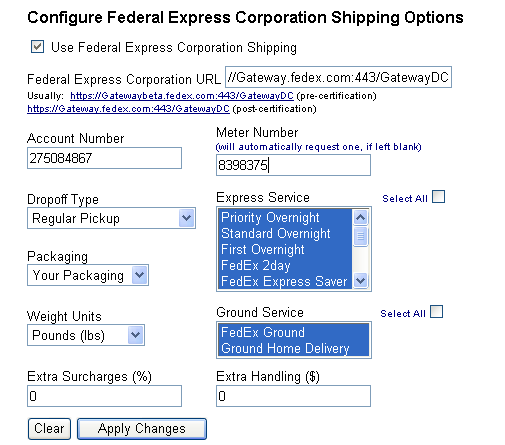
Overview
This configuration screen allows you to turn on, edit, and configure the information necessary to use FedEx real-time shipping. You will need to contact Federal Express as well to get their approval as well as sign a licensing agreement to use their platform Application Programming Interface (API).
Navigation
To navigate to the Shipping Configuration, click Configuration>>Realtime Shipping>>FedEx Shipping from the menu.
Commands
- Click on the checkbox Use Federal Express Corporation Shipping to incorporate Federal Express Corporation Shipping Rate Calculations
- Type in the Federal Express Corporation URL. By default, this is normally https://Gatewaybeta.fedex.com:443/GatewayDC. Once you have been certified, Federal Express will provide you with a different URL.
- Type in your Meter Number. By default, this is normally blank The software will automatically obtain a meter number for you if you leave this field blank with an Account Number and press Apply Changes. When you return to finish configuring the FedEx shipping options, the Meter number will now be available.
- Specify a Dropoff Type as to how your packages are normally picked up. By default, this value is set to Regular Pickup.
- Specify the Type of Express Service if any you would like to lookup rates for and offer to your customers. You may click the Select All checkbox if you wish to provide all available Express Service options. Note: There is an associated lookup time to FedEx for each rate lookup. We do not suggest that you provide ALL options. If you wish to provide only a few services, click on each service in the list holding the CTRL-key down to select multiple services. By default, All services are selected.
- Specify the Weight Units you are using from the Drop-down list. This is the weight your products have been entered in with in the shopping cart. You must be consistent for all products. You can only specify a single weight. By default, Pounds (lbs) are selected.
- Specify the Type of Ground Service if any you would like to lookup rates for and offer to your customers. You may click the Select All checkbox if you wish to provide all available Express Service options. Note: There is an associated lookup time to FedEx for each rate lookup. We do not suggest that you provide ALL options. If you wish to provide only a few services, click on each service in the list holding the CTRL-key down to select multiple services. By default, All services are selected.
- Type in an Extra Surcharge percentage to add to the calculated rates. By default, this value is normally 0 (%).
- Type in an Extra Handling amount to add to the base shipping amount. By default, this value is normally $0.
- Press the Apply Changes button. Once these changes have been applied, you will see a screen that says Updated FedEx Configuration.
- Press the Clear button to clear your changes and go to the defaults.
 Note: During certification the Fedex posting URL should be normally set to https://Gatewaybeta.fedex.com:443/GatewayDC, leave the meternumber blank and obtain a meter number for certification. Contact websupport@fedex.com. Once you are certified, change the URL to https://Gateway.fedex.com:443/GatewayDC and erase the Meter Number and Apply Changes. This will get you the new Post-certification Meter Number for the new URL.
Note: During certification the Fedex posting URL should be normally set to https://Gatewaybeta.fedex.com:443/GatewayDC, leave the meternumber blank and obtain a meter number for certification. Contact websupport@fedex.com. Once you are certified, change the URL to https://Gateway.fedex.com:443/GatewayDC and erase the Meter Number and Apply Changes. This will get you the new Post-certification Meter Number for the new URL.
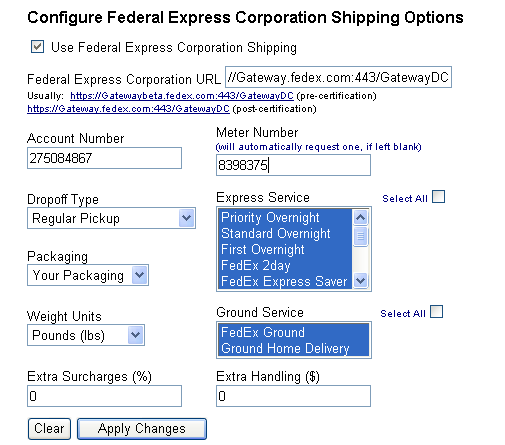
![]() Note: During certification the Fedex posting URL should be normally set to https://Gatewaybeta.fedex.com:443/GatewayDC, leave the meternumber blank and obtain a meter number for certification. Contact websupport@fedex.com. Once you are certified, change the URL to https://Gateway.fedex.com:443/GatewayDC and erase the Meter Number and Apply Changes. This will get you the new Post-certification Meter Number for the new URL.
Note: During certification the Fedex posting URL should be normally set to https://Gatewaybeta.fedex.com:443/GatewayDC, leave the meternumber blank and obtain a meter number for certification. Contact websupport@fedex.com. Once you are certified, change the URL to https://Gateway.fedex.com:443/GatewayDC and erase the Meter Number and Apply Changes. This will get you the new Post-certification Meter Number for the new URL.