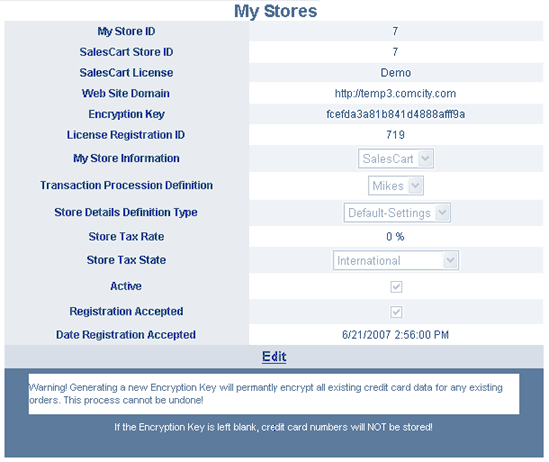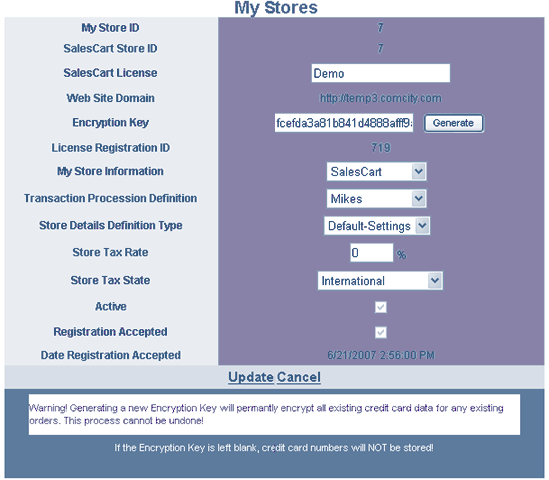My Stores
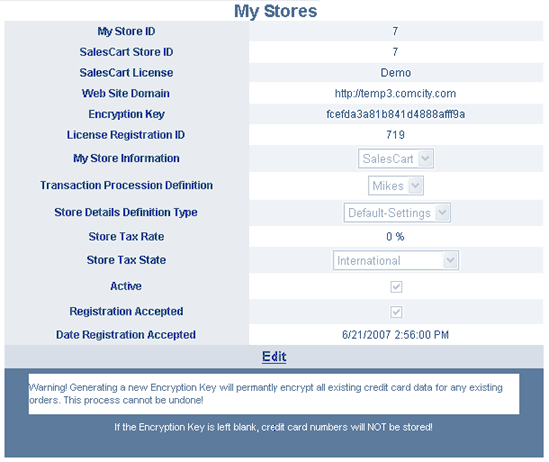
Overview
This configuration screen links each store to a particular set of Processing Details, Store Settings Details, and Seller Configuration Details. This allows you to take store details form one store and apply them to a different store. You may also control important top level details like tax and encryption on the whole store.
Navigation
To navigate to the License Manager, click Configuration>>My Stores from the menu.
Commands
- Navigate to other stores: If you have more than one store, you may navigate to other stores, by clicking on the page numbers at the bottom. If you only have one store, you will not see these commands.
- Edit: To edit the Store, click on the Edit field at the bottom of the My Stores page.
Editing your Store
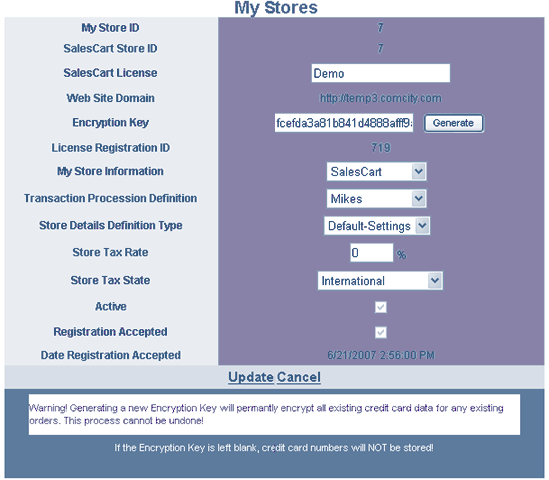
Commands
- My Store ID: The Store ID cannot be edited and is displayed only for viewing. This field may be removed in future versions.
- SalesCart Store ID: The SalesCart Store ID cannot be edited and is displayed only for viewing. This field may be removed in future versions.
- SalesCart License: Enter your SalesCart License into the text box. If you are running a trial demo, enter Demo.
- Web Site Domain: This can only be in the License Manager screen and only once. Once this value is set and the license accepted, it cannot be changed by the end-user. Open a ticket with SalesCart sales if this value is not correct.
- Encryption Key: Press the Generate button to generate an encryption key. Once the key is established, every credit card transaction will be encrypted using this key. For security reasons, this key is not written down. Once you press the Generate button, the existing key will be erased and a new one generated. Once generated, all of the previous encrypted data will be lost, unless you reenter the previous encryption key. This makes a useful way to archive old credit card numbers. We suggest that on a semi-annual basis or sooner, you write down the existing encryption key and store it in a safe place off-line, then generate a new key. All of the previous credit card data will be completely unreadable. You can always save the existing key, enter the old key, retrieve the data and then reenter the previous key to get back to the new data set using this technique.
- License Registration ID: The License Registration ID cannot be edited and is displayed only for viewing. This field may be removed in future versions.
- My Store Information: Click the drop down to select the Merchant Information that go with this store. Click on Configuration from the main menu to build new merchant information configurations.
- Transaction Processing Definition: Click the drop down to select the Transaction Processing Definitions that go with this store. Click on Configuration>>Processing from the main menu to build new credit card processing configurations.
- Store Details Definition: Click the drop down to select the Store Details Definitions that go with this store. Click on Configuration>>Store Details from the main menu to build new store detail configurations.
- Store Tax Rate: Specify the % sales tax you wish to add to purchases.
- Store Tax State: Specify the State the sales tax should calculate on.
- Active: The Active checkbox cannot be edited and is displayed only for viewing. It shows if the store is Active or not.
- Registration Accepted: The Registration Accepted checkbox cannot be edited and is displayed only for viewing. It shows if the license and registration has been accepted for this store or not.
- Date Registration Accepted: The Date Registration Accepted field cannot be edited and is displayed only for viewing. It shows the date the license and registration was accepted if accepted.
- Update: Click on the Update hyperlink to save your changes during editing and exit this screen.
- Cancel: Click on the Cancel hyperlink to ignore your changes and revert back to the previous state before editing and exit this screen.